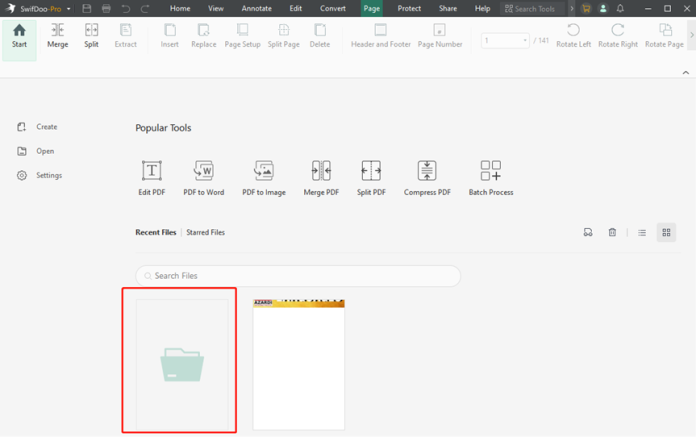Last Updated on May 22, 2024 by Ali Hamza
PDF has become a widely used file format for creating various types of documents. Various industries have adopted PDF automation to generate documents such as receipts, invoices, business reports, etc. Keeping an eye on such scenarios.
There’s no better way to organize your PDFs than stamping them with page numbers. This makes it easier to navigate your documents and you spend less time finding the information you need. But how do you add page numbers to a PDF when you can’t modify them?
If this question applies to you, you are in the right place. This article explains how to add page numbers to PDF files in Windows with a dedicated PDF program such as SwifDoo PDF. In addition, you will find online tools that you can use for free in any browser.
How to add page numbers to a PDF in Windows
The PDF file format does not list page numbers as specific terms. Instead, you can add them as part of a header or footer to an existing document. To add page numbers to PDF documents in Windows, you can use two methods:
Online tools
Online tools are the fastest way to easily add page numbers to PDFs no matter what device you use. Below are instructions for our favorite online tool.
Page numbering in PDF documents allows you to organize all files. This makes it easier to read and browse through various magazines without having to scroll through the pages one by one.
Next I’ll show you how to easily number sheets in a PDF document using Smallpdf, an online PDF tool. It works with all current operating systems and browsers, so you don’t need to download and install any software in this case.
Smallpdf
To add a page number to a PDF document in Smallpdf, following these steps:
- Go to the Smallpdf website and go to their tools page to add page numbers to your PDF.
- Click “CHOOSE FILE ” to add a PDF.
- Select the PDF file from your computer and press “Open“.
- From the page number positioning portal, adjust the number parameters position, and then hit the “NUMBER PAGES” button.
- Select “Download” to save the file on your computer.
You can also use a downloaded program called SwifDoo PDF to edit PDF files. See the following sections for step-by-step instructions on how to add page numbers in SwifDoo.
How to add page numbers to a PDF in SwifDoo PDF
SwifDoo PDF is one of the most popular PDF applications for viewing and editing PDF files. To add page numbers with it, you only need to do a few clicks. You can do this by following the steps below:
- Install and start SwifDoo PDF on your computer.
- Open the PDF you want to customize.
- Go to “Page” and then “Page Number“. You will see the corresponding set of tools in the secondary toolbar.
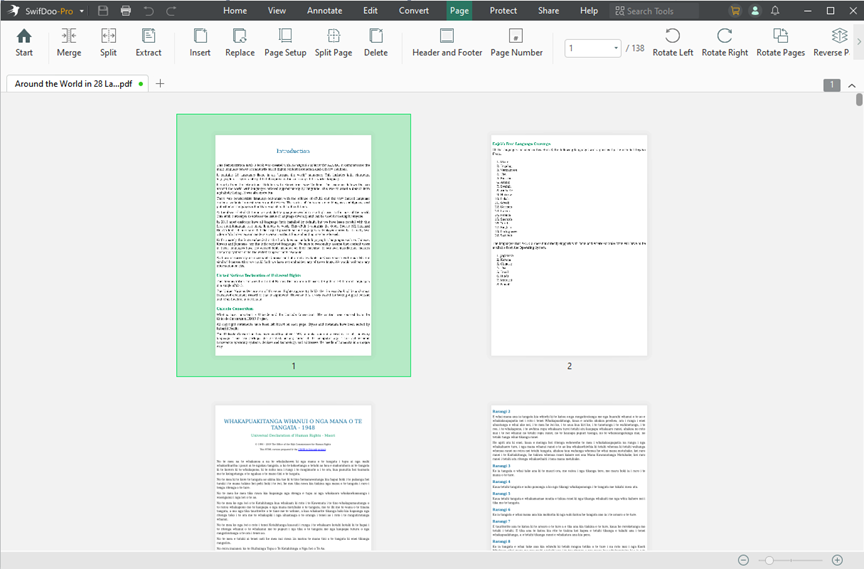
- Select “Add Page Number” and then set the parameters and hit the “OK” button.
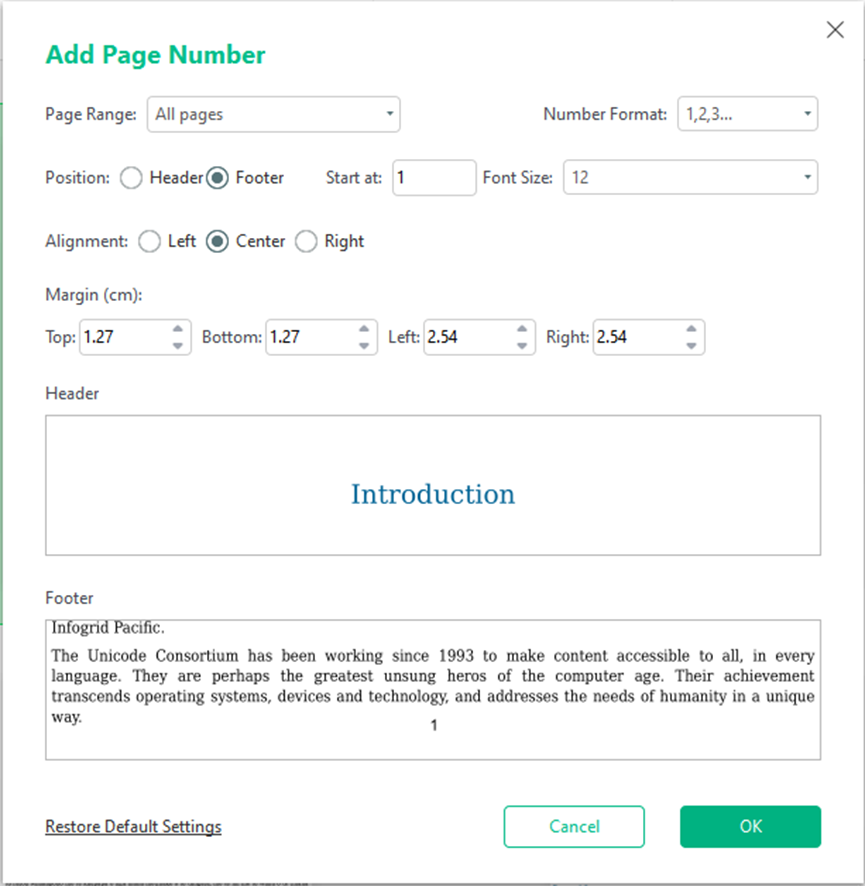
- Now you have successfully added the page numbers.
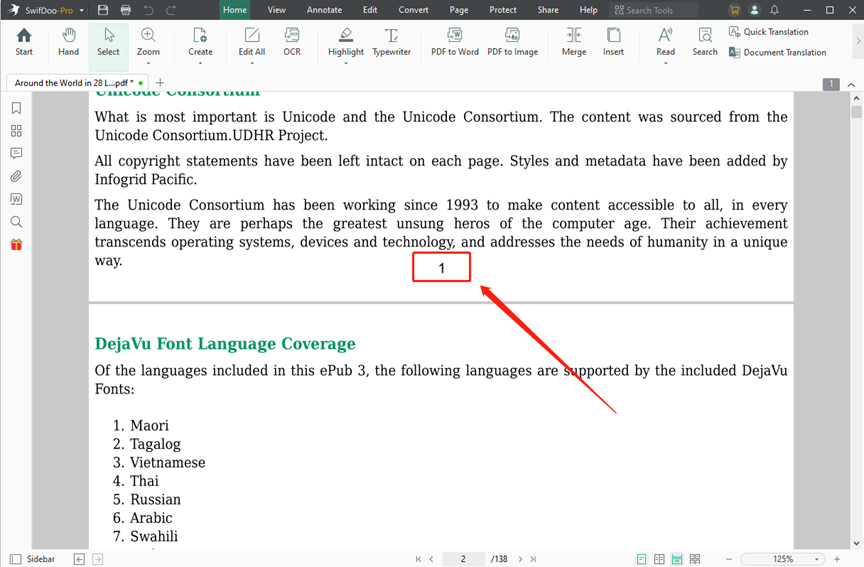
You can also add a header or footer to PDFs. You now have full control over adding and correcting page numbers to a PDF in SwifDoo PDF.
Easily add page numbers to a PDF document
Working with multiple PDFs makes it easy to get lost in counting. A simple trick to help organize your files is to add page numbers. In all programs, adding a page number to a PDF document involves creating a header or footer and adding a number inside. Whether you are a Windows or Mac user, you should now be able to decorate your PDFs with page numbers yourself.
To sum up
If you are constantly developing your content (creating e-books, publishing reports, adding manuals) and new PDFs appear on your website, it is a good time to optimize them. This will have a good impact on the overall positioning and will become an additional element to increase traffic.
It is also worth taking care of the PDFs that have been published on your website. There are many tools available on the Internet to add page numbers in this format. An example is the free version of SwifDoo PDF, where you can easily optimize and convert PDF files as well.